Coral Draw X3, X7 & 2018 – 2022 Saving CDR Files including Fonts, PDFs, and Color Codes in Zip Format
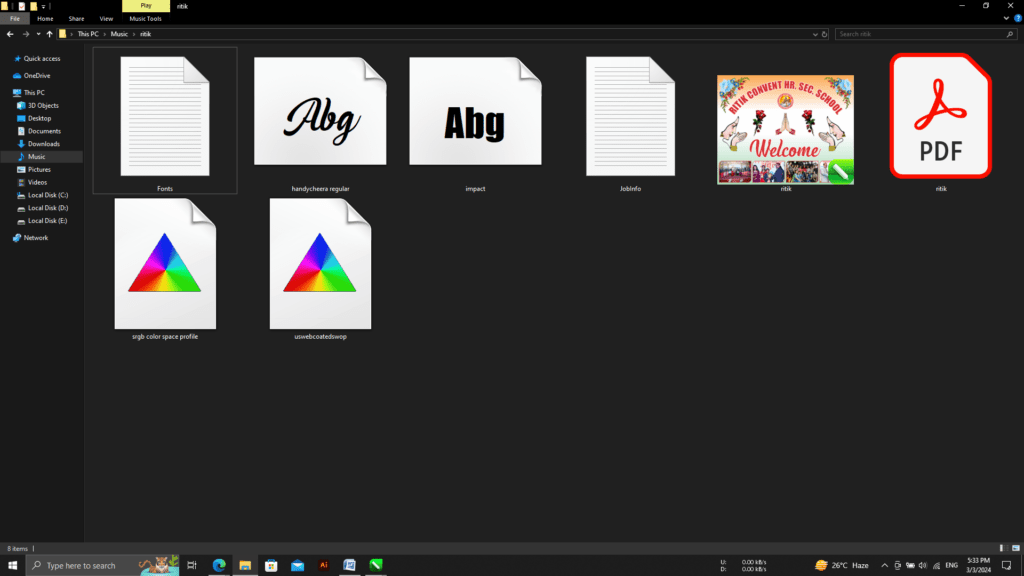
In this article we will tell you how to save Corel Draw file in zip format with font, PDF and color code.
इस आर्टिकल में हम आपको बताएंगे कि कोरल ड्रा फाइल को फॉन्ट, पीडीएफ और कलर कोड के साथ जिप फॉर्मेट में कैसे सेव किया जाए।
In Corel Draw X3 you have to go to the File menu and click on Prepare For Service Bureau.
कोरल ड्रा X3 में आपको फाइल मेनू पर जाकर Prepare For Service Bureau पर क्लिक करना होगा।
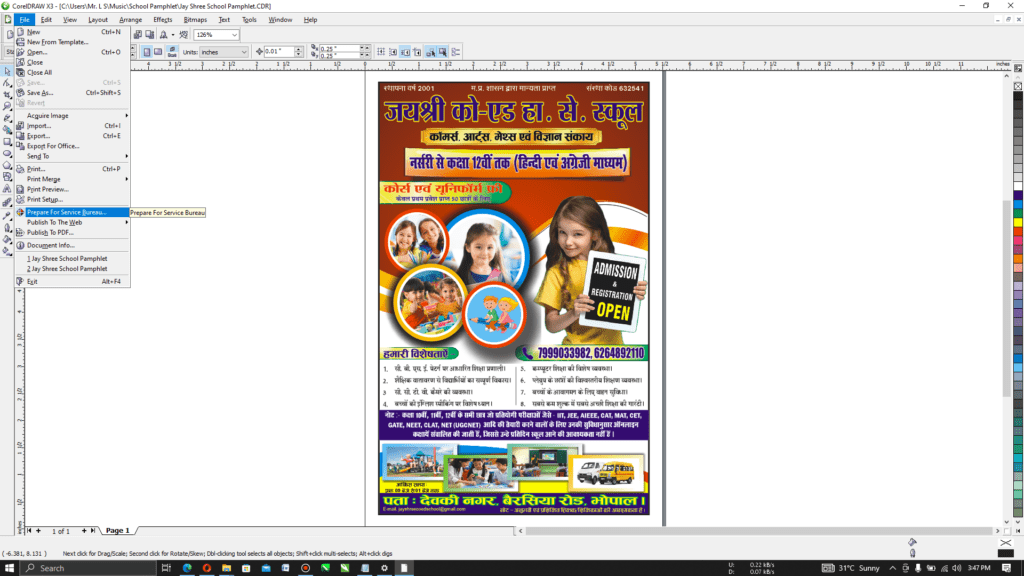
In Corel Draw X7 you have to go to the File menu and click on Collect For Output.
कोरल ड्रा X7 में आपको फाइल मेनू पर जाकर Collect For Output पर क्लिक करना होगा।
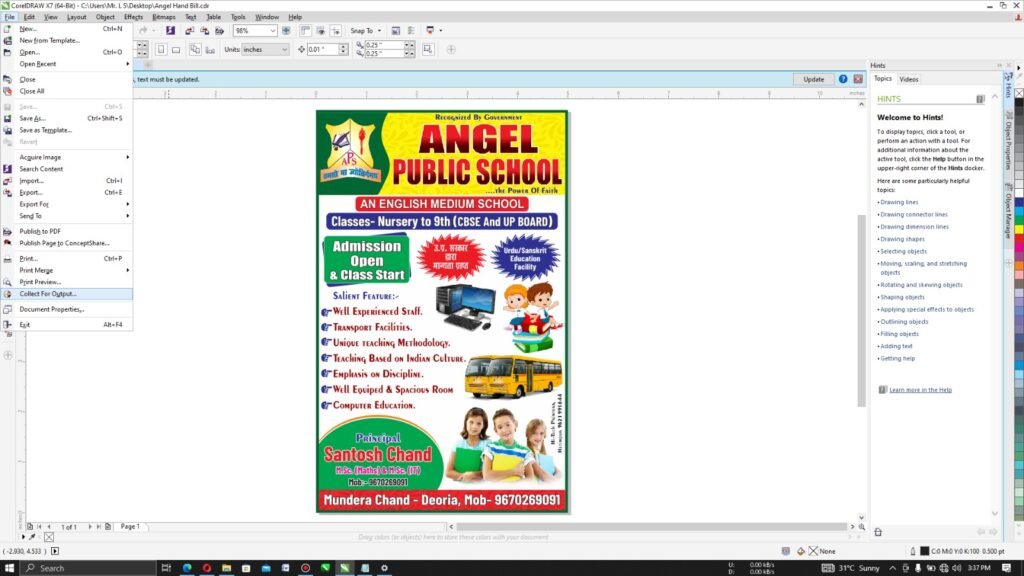
Coral Draw 2018 – 2022 Steps
First of all, we will open Corel Draw in PC and use the file which we want to save in zip format. (Coral Draw 2018 – 2022)
सबसे पहले हम पीसी में कोरल ड्रा खोलेंगे और उस फाइल का उपयोग करेंगे जिसे हम ज़िप फॉर्मेट में सेव करना चाहते हैं। (Coral Draw 2018 – 2022)
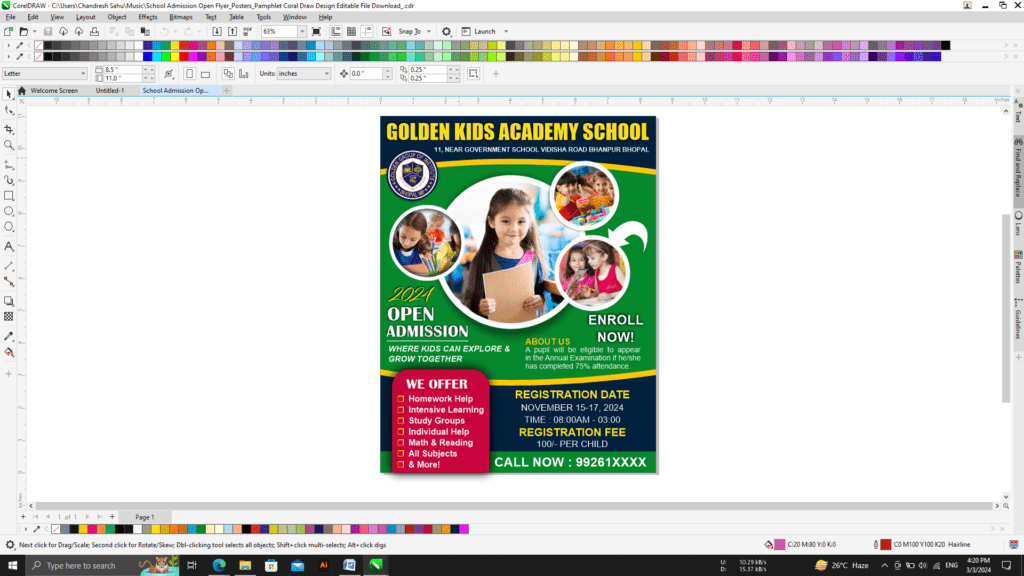
After this, drag the mouse to the top bar and click on Tools. (Coral Draw 2018 – 2022)
इसके बाद माउस को टॉप बार पर खींचें और Tools पर क्लिक करें । (Coral Draw 2018 – 2022)
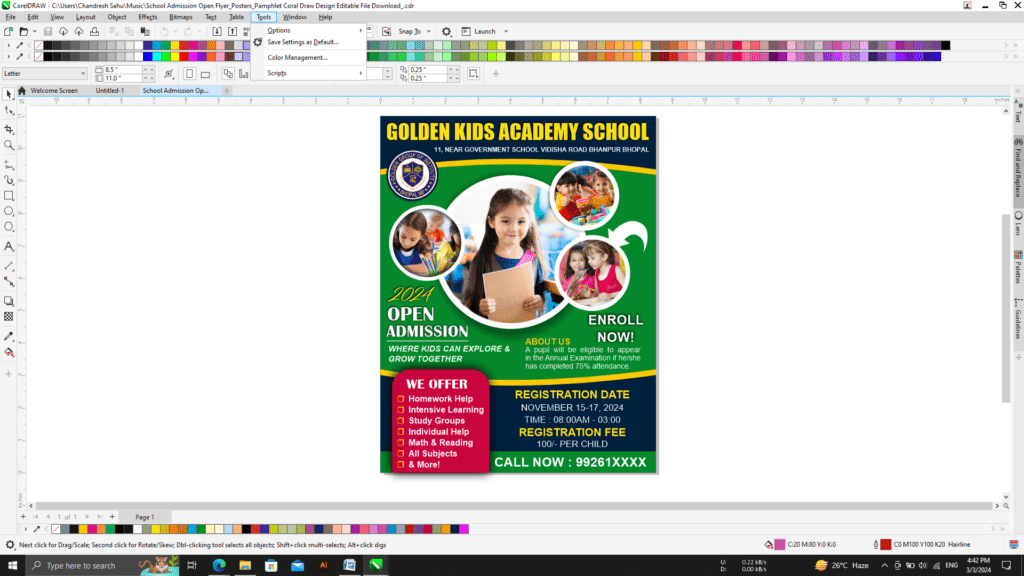
then click on Options and click on Customization. Its shortcut key is Ctrl+J (Coral Draw 2018 – 2022)
फिर Options पर क्लिक करें और फिर Customization पर क्लिक करें। इसकी शॉर्टकट कुंजी Ctrl+J है। (Coral Draw 2018 – 2022)
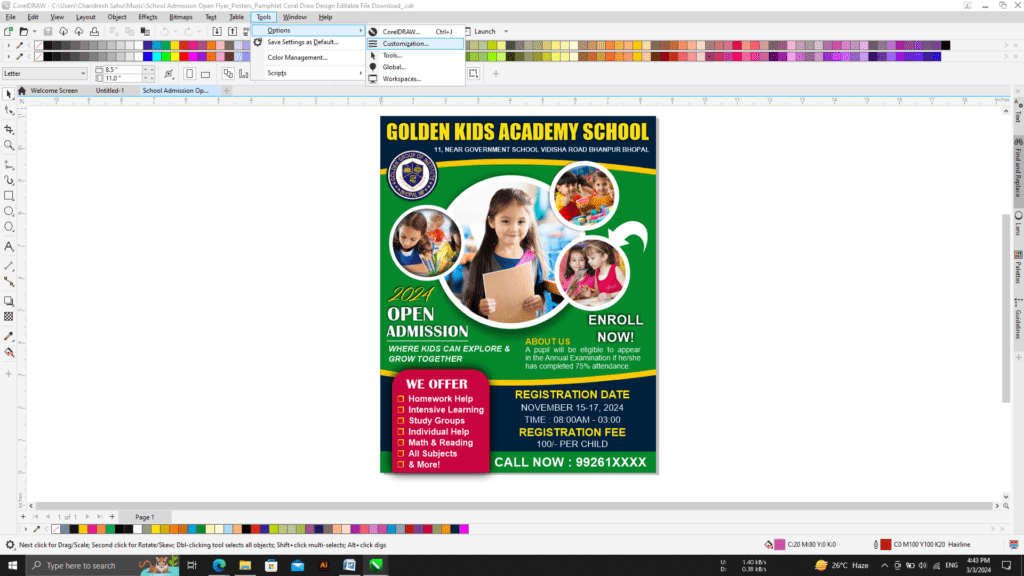
After this a new option will open in front of you (Coral Draw 2018 – 2022)
इसके बाद आपके सामने एक नया विकल्प खुल जाएगा (Coral Draw 2018 – 2022)
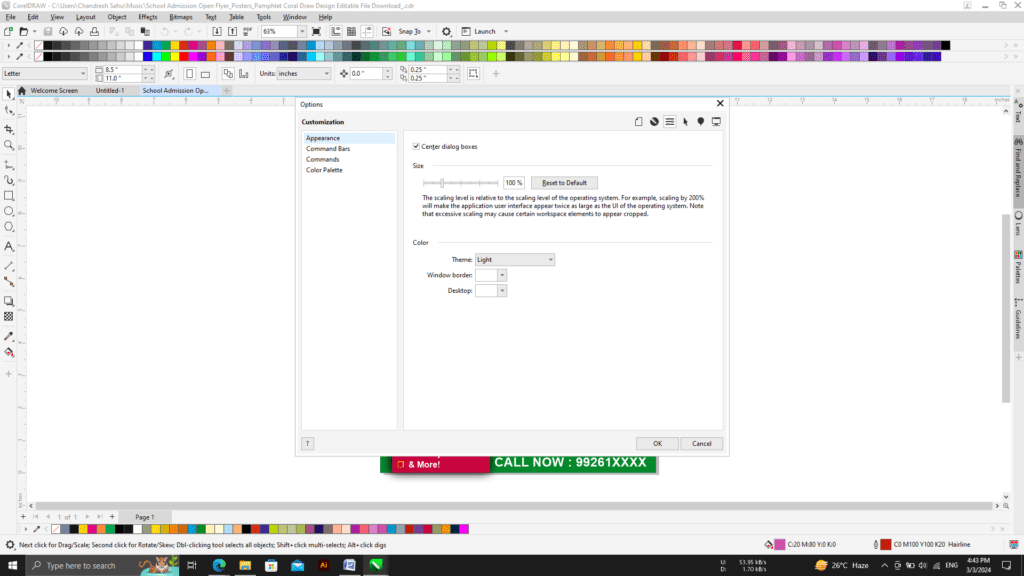
After this click on command & search Collect for Output in the search box (Coral Draw 2018 – 2022)
इसके बाद कमांड पर क्लिक करें और सर्च बॉक्स में Collect for Output सर्च करें (Coral Draw 2018 – 2022)
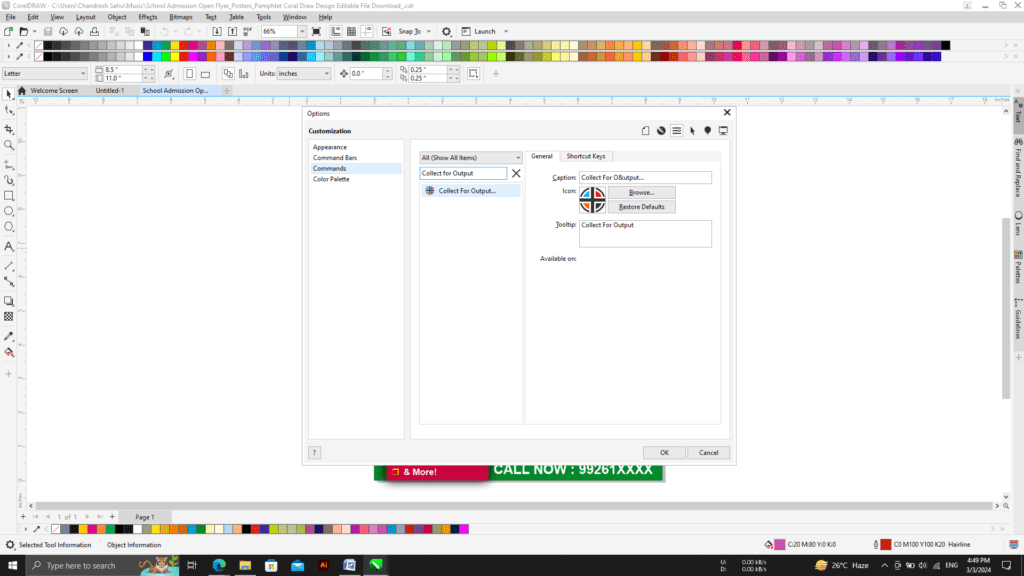
Click Collect for Output, then move the mouse to the right and click Shortcut Key, then Generate Shortcut Key. After generating the shortcut key, click on Assign. Then click OK (Coral Draw 2018 – 2022)
आउटपुट के लिए कलेक्ट पर क्लिक करें, फिर माउस को right ओर ले जाएं और Shortcut Key पर क्लिक करें, फिर Shortcut Key जेनरेट करें। Shortcut Key जनरेट करने के बाद Assign पर क्लिक करें। फ़िर ओके पर क्लिक करें। (Coral Draw 2018 – 2022)
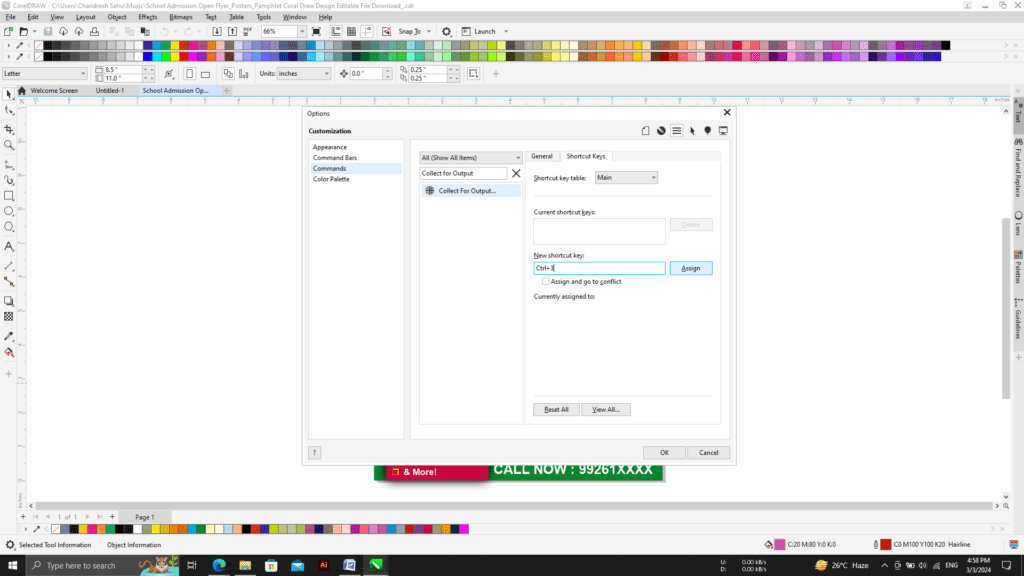
Press this shortcut key on the keyboard to save Corel Draw files including fonts, PDF and color codes in ZIP format. (Coral Draw 2018 – 2022)
फ़ॉन्ट, पीडीएफ और रंग कोड सहित कोरल ड्रा फ़ाइलों को ज़िप प्रारूप में सहेजने के लिए कीबोर्ड पर इस शॉर्टकट कुंजी को दबाएं। (Coral Draw 2018 – 2022)
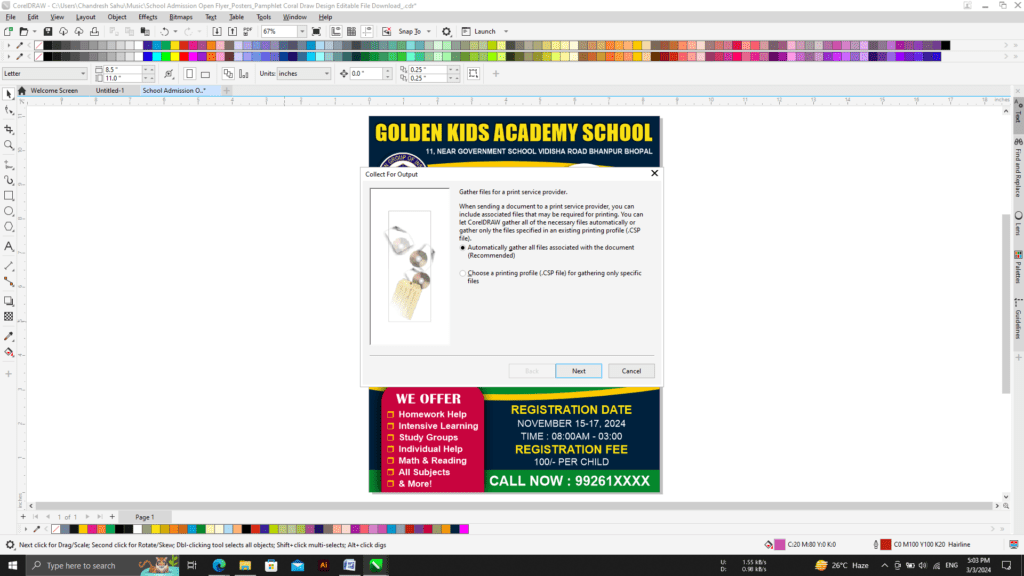
Then click Next. (Coral Draw X3, X7 & 2018 – 2022)
फ़िर Next पर क्लिक करें। (Coral Draw X3, X7 & 2018 – 2022)
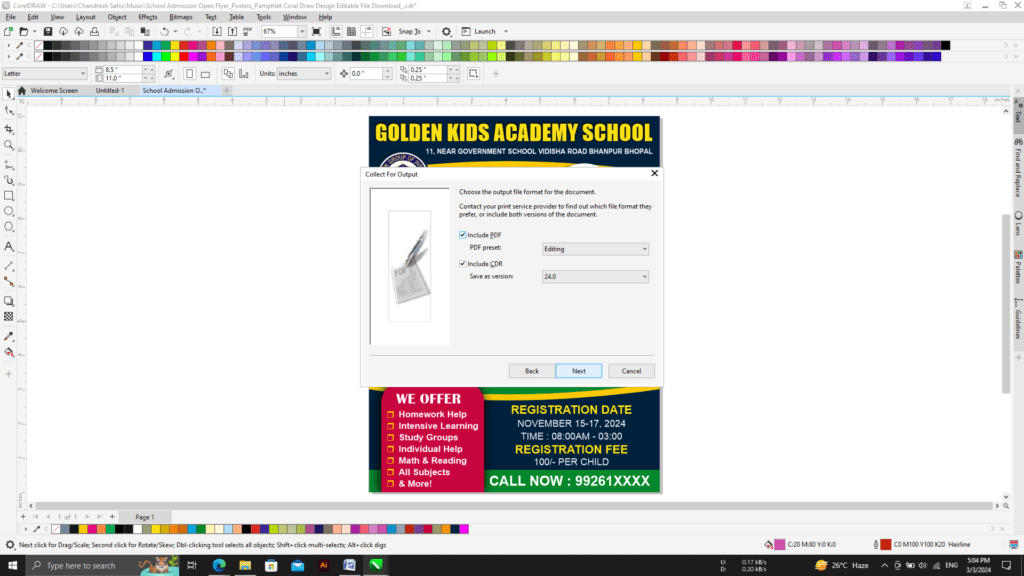
If you want to zip the file in CDR and PDF then tick both the boxes and choose the lowest file version then click Next. (Coral Draw X3, X7 & 2018 – 2022)
यदि आप सीडीआर और पीडीएफ में फ़ाइल को ज़िप करना चाहते हैं तो दोनों बॉक्स पर टिक करें और निम्नतम फ़ाइल version चुनें फिर नेक्स्ट पर क्लिक करें। (Coral Draw X3, X7 & 2018 – 2022)
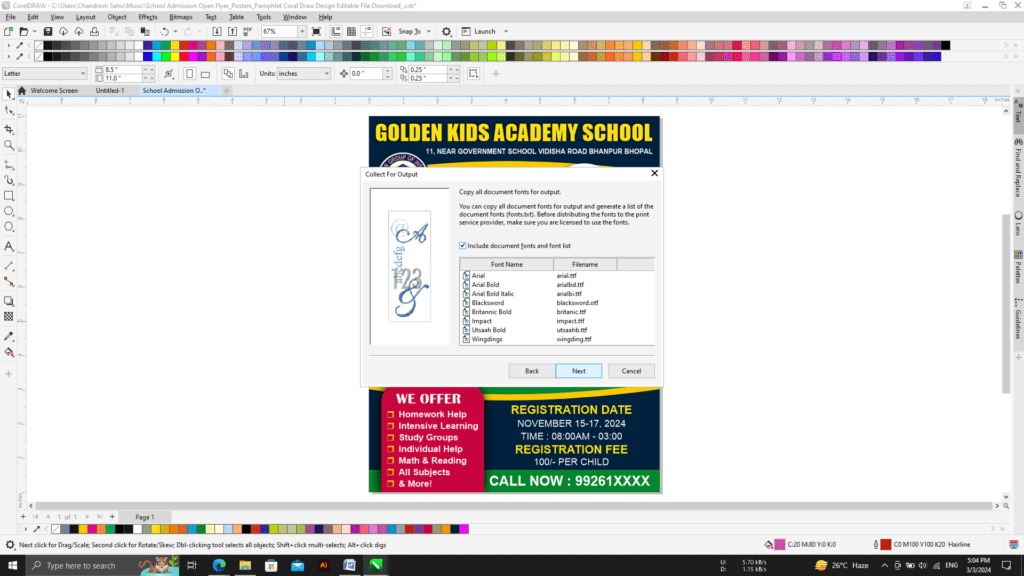
If you want to include all the fonts of the design in the zip file then tick the box and click Next. (Coral Draw X3, X7 & 2018 – 2022)
यदि आप डिज़ाइन के सभी फॉन्ट को ज़िप फ़ाइल में शामिल करना चाहते हैं तो बॉक्स पर टिक करें और नेक्स्ट पर क्लिक करें। (Coral Draw X3, X7 & 2018 – 2022)
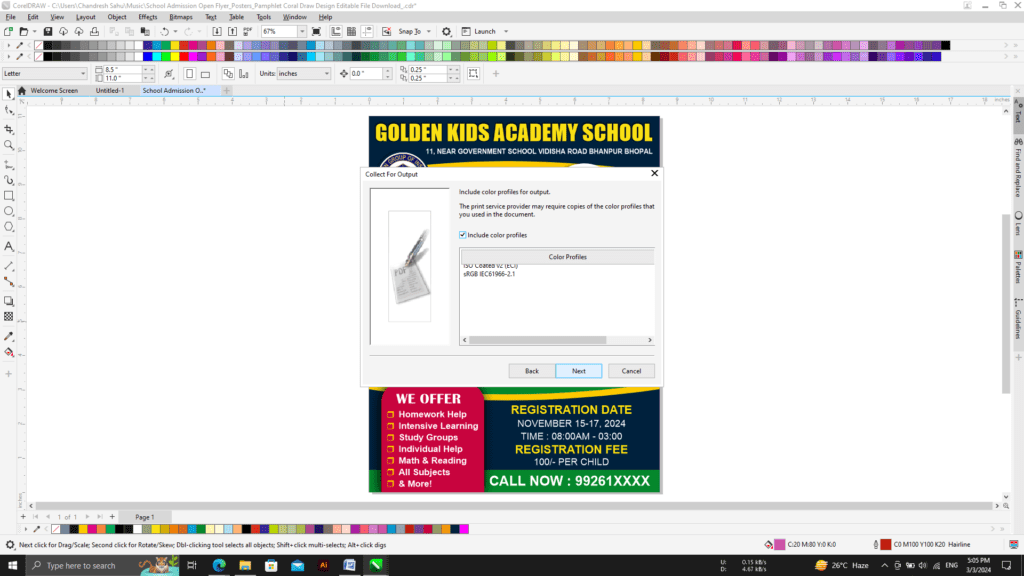
If you want to include the color profiles in the zip file then tick the box and click Next. (Coral Draw X3, X7 & 2018 – 2022)
यदि आप डिज़ाइन के सभी फॉन्ट को ज़िप फ़ाइल में शामिल करना चाहते हैं तो बॉक्स पर टिक करें और नेक्स्ट पर क्लिक करें। (Coral Draw X3, X7 & 2018 – 2022)
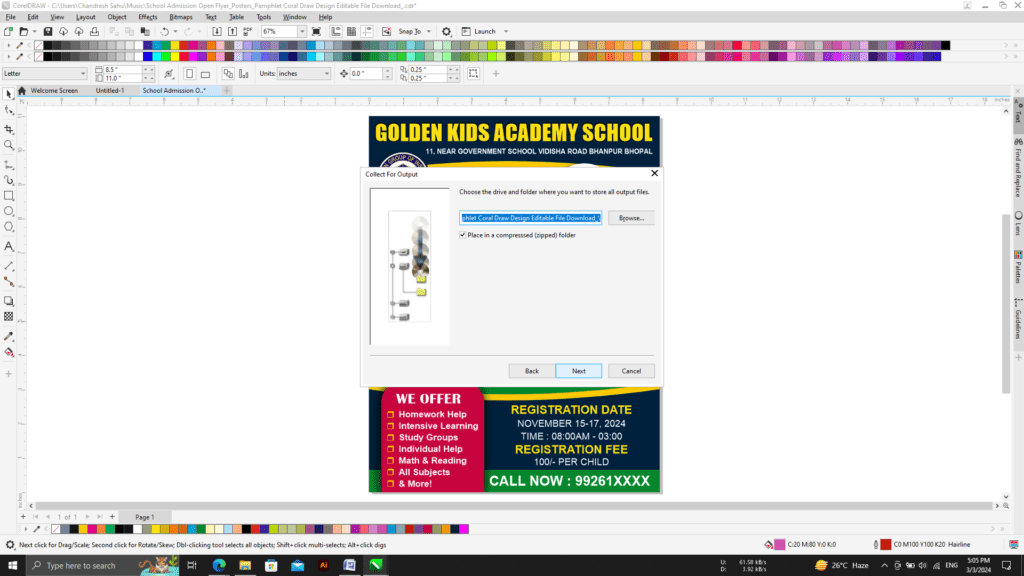
Select the drive and folder where you want to store all the output files, for this click on Browse. (Coral Draw X3, X7 & 2018 – 2022)
उस ड्राइव और फ़ोल्डर को चुनें जहां आप सभी आउटपुट फ़ाइलों को संग्रहीत करना चाहते हैं, इसके लिए ब्राउज़ पर क्लिक करें। (Coral Draw X3, X7 & 2018 – 2022)
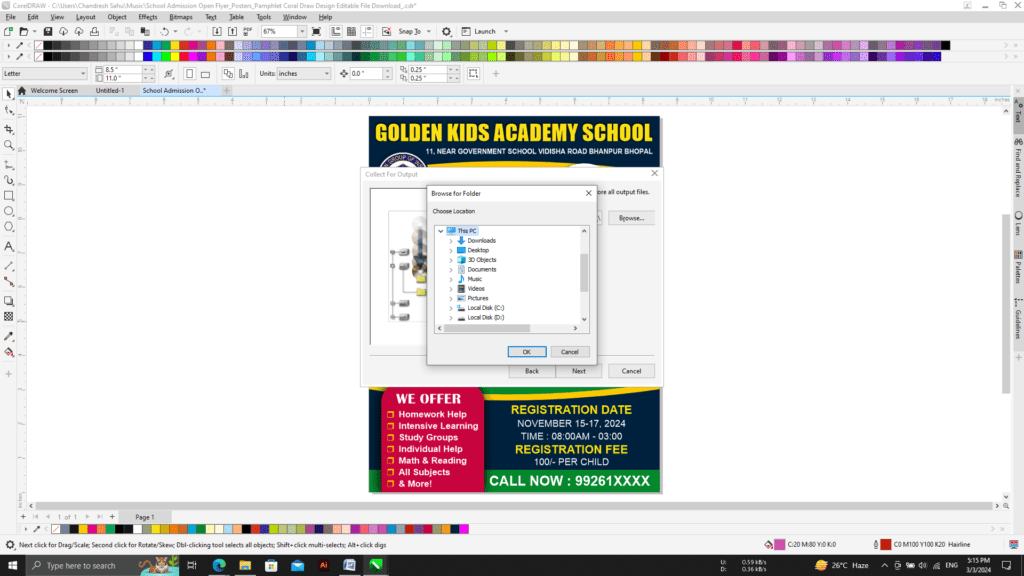
Select the folder and click OK (Coral Draw X3, X7 & 2018 – 2022)
फ़ोल्डर का चयन करें और ओके पर क्लिक करें (Coral Draw X3, X7 & 2018 – 2022)
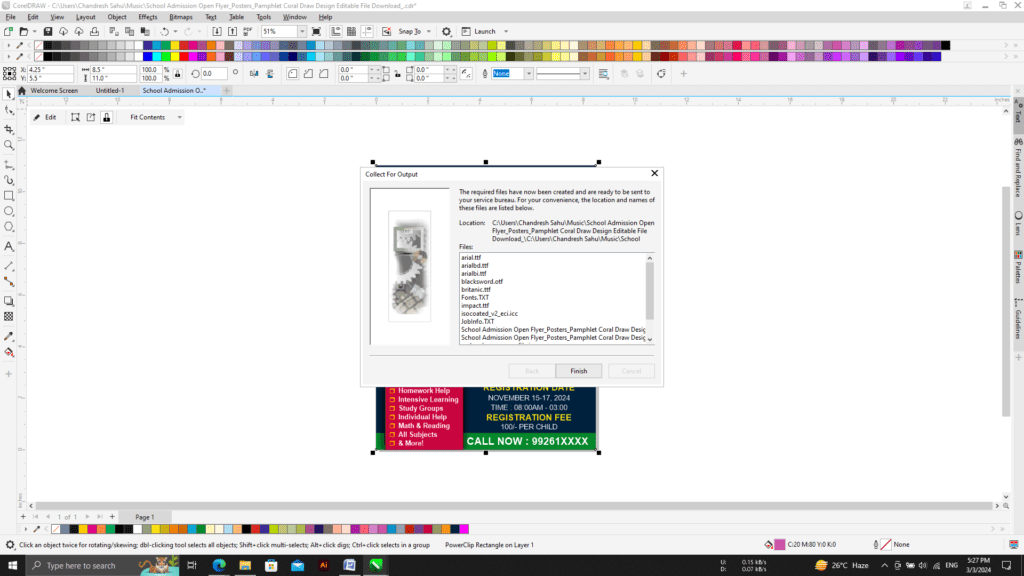
Your file has been saved. Click Finish. (Coral Draw X3, X7 & 2018 – 2022)
फ़ॉन्ट, पीडीएफ और रंग कोड सहित कोरल ड्रा फ़ाइलों को ज़िप प्रारूप में सहेजने के लिए इन चरणों का पालन करें
आपकी फ़ाइल सहेज ली गई है. समाप्त पर क्लिक करें. (Coral Draw X3, X7 & 2018 – 2022)